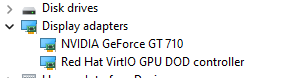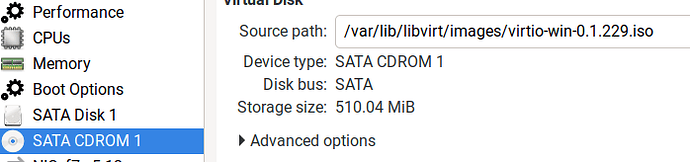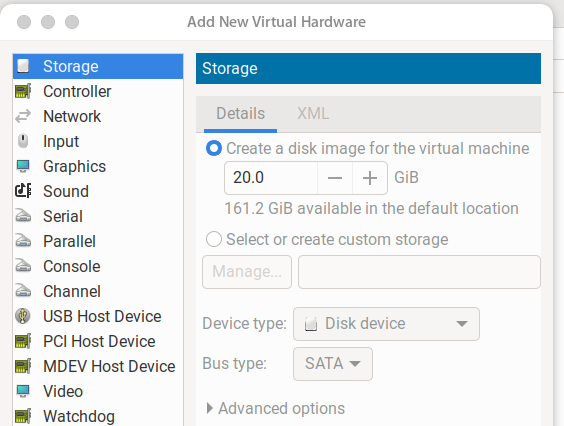Embarrassed to ask here but I am using QEMU/KVM VM to run Windows 10 VM.
I had a problem with a persistent failure to install an update. It was suggested that I might have been using an older .iso download and that I should try the latest download.
As far as I can see the original problem is still there but on the new VM build my display resolution is greyed out as fixed at 1280 x 800.
My original VM resolution could be adjusted and I had it running on 2560 x 1440. I do not recall making any adjustments to this but I was able to selecting the resolution without any problem.
What have I missed please?
@Budgie2 is the RedHat virt display driver installed from their iso image?
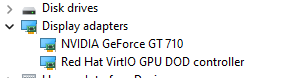
Hi Malcolm,
I remember doing this a while ago but on the VM that is working as wanted with great resolution, in the Device Manager window on the Win10 system all I have is this:-
Microsoft Basic Display Adaptor.
No PCI adaptor or Red Hat VirtiO GPU DOD controller.
Very strange.
I have deleted the second instance in order to start again because it seems the starting configuration was showing Firmware as EFI not BIOS but still have not yet found the cause of my problem.
@Budgie2 go back through your notes and add the virtio iso image back onto the machine to add the driver.
My notes not clear so I do not recall how or when I downloaded the Red Hat virtio driver but there is no sign of it even though my existing (old) Win 10 VM is working with all the required resolution options.
I shall start again but I was never given the choice for the Firmware and my new attempt still gave me Firmware UEFI not BIOS. I started again with “manual” installation but then could not enter the CDROM iso directory so have reverted to automatic. I hope you will tell me how to install the Red Hat virtio driver if I get through the windows basic installation.
Well after several abortive attempts I now have a second Windows 10 VM which seems to be working fine and I can select 2568 x 1440 resolution without any difficulty. I did not download the Red Hat virtio driver but the system may have found it somewhere in my system without me having to add anything.
Further reading suggests that the problem I had been having with Win 10 updates is not required because it would use a restore partition which I do not have.
I may have wasted some time but am a bit more familiar with the process and using a newer iso version…
I wonder if I can install a Win 11 VM in the same way?
@Budgie2 maybe you selected the QXL diver?
Download the iso one https://fedorapeople.org/groups/virt/virtio-win/direct-downloads/archive-virtio/virtio-win-0.1.248-1/
Add this to the VM, then on the MS Basic Driver right-click and update and use custom to browse the iso image location and search sub directories.
I would setup another windows 10 vm and then upgrade that from the windows 11 iso as yous system cpu may not meet requirements and have to use a registry tweak to skip… Oh, enable tpm 2.0 as well…
Hi Malcolm,
I now have two working Win 10 VMs and the second which used the newer downloaded iso is now all up to date so I hope I can just modify that one.
Both use the QXL driver but the older one does not update fully so I shall scrap it.
What do you mean by add the downloaded iso to the VM?
@Budgie2 If QXL is working, leave as is, for the iso, fire up virt-manager and in the settings add hardware and storage device.
For the VM you wish to upgrade to Windows 11, you need to do that with the iso image as well…
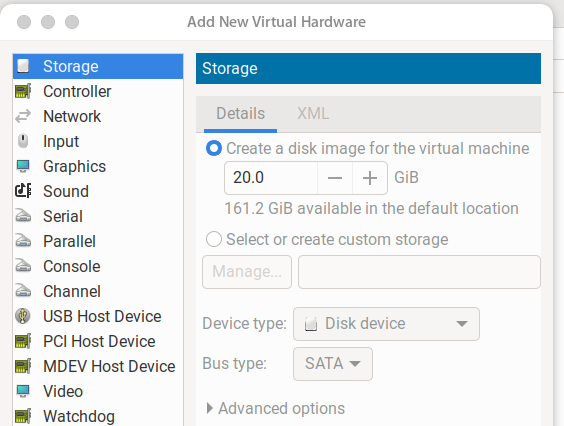
Select or create custom storage and browse to the windows 11 dvd iso and select choose volume and select finish.
Boot windows 10 and then that iso image will be mounted, you can run setup from there to upgrade.
See https://www.tomshardware.com/how-to/bypass-windows-11-tpm-requirement
Hi Malcolm,
Maybe I am too tired but I cannot follow. Your instructions are clear but the screen shot shows the iso in /var/lib/libvirt/images/Win…
When I built the VM I browsed to the iso image and it was in my local home directory.
Sorry to be so thick.
@Budgie2 that’s fine, where ever you have them located…
Hi Malcolm, this has become a bit of a challenge. I was fine with getting my Win_10 VM machines up and running. I am not sure why the Red Hat virtio driver is preferred over the one I had working (at least on one machine) but I used the Red Hat one as instructed.
I also have no idea why your example shows the installation media in /var/lib/libvirt/images/ but you said it didn’t matter and I have mine in a dedicated set of app directories in my home directory.
Bottom line is I have mastered things so far until I reached the point of trying to install Win_11. Even with the link you gave me I am still struggling but will start a new thread once I have tried the various options from the links.
I do have one question though: If I download the Win_11 iso and check the sha256sum hash results all on my TW system I get a perfect download with correct hash result as per the Ms. website.
If I do the same thing on a W_10 system (not a VM but an installed W10 system,) I cannot get a matching hash file when I use the windows certutil -hashfile <Win…iso> SHA256 command. Tried several methods but always the same. Any ideas what I am doing wrong?
@Budgie2 that I do not know, I normally just check locally and be done…
Yes, I dump all my media and images in /var/lib/libvirt/images/ as it’s it’s own xfs partition, it’s just a location…
Hi Malcolm,
" it’s more difficult to use for installing Windows 11 on a virtual machine where an ISO file would be ideal."
This says it all. I rufus’d the Win11 iso which gave me a bootable USB which works fine in my laptop but quite a struggle getting it to install or upgrade an existing Win10 VM.
Will do some searching but none of the answers I have yet found is quite right.
I see that my Z640 does have a TPM so it should comply but in the TPM setting in the VM should I use passthrough or emulated?
@Budgie2 there is no need to create any usb device, all you do is add the dvd image, browse to it (the Windows 11 dvd D: or E:) in Windows 10 and run setup.exe?
Set TPM in the vm.
Hi Malcolm,
All was going well until I found I couldn’t select the screen resolution I had been using with my first Win10 VM.
When I looked at the new VM, intended for stage towards getting Win11 I found that although my Display device had the Red Hat QXL driver it was blocked as the signature could not be verified.
Why on earth this should happen I have no idea as the file is the one downloaded and worked yesterday. I tried a new download but still no joy. How may I overcome this?
@Budgie2 Pass, maybe look at passing some real GPU hardware to the system… The GT710 I have is a PCIeX1 device, works a treat…
I think I do have real hardware but clearly I am not using it correctly!
Meanwhile workstation system is totally borked. I am going to order a new NIC as you suggested.
Meanwhile I need help just getting a plain single network connection. See my post on Network Forum hre
@Budgie2 you have to use nmcli to create…