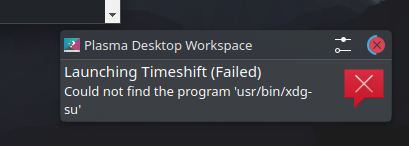Hi, I installed Timeshift backup software, by means of sudo zypper install timeshift on Leap 15.5, but it is not launching.
My root partition is ext4.
Please advise.
I tried manually installing timeshift-23.12.2-1-omv2490.x86_64.rpm but it failed due to unfulfilled depenencies.
system info:
inxi -F
System:
Host: Plonter-Desktop Kernel: 5.14.21-150500.55.39-default arch: x86_64
bits: 64 Desktop: KDE Plasma v: 5.27.9 Distro: openSUSE Leap 15.5
Machine:
Type: Desktop Mobo: ASUSTeK model: PRIME B365M-A v: Rev X.0x
serial: <superuser required> UEFI: American Megatrends v: 2208
date: 07/09/2021
Battery:
ID-1: hidpp_battery_0 charge: N/A condition: N/A
CPU:
Info: 8-core model: Intel Core i7-9700 bits: 64 type: MCP cache: L2: 2 MiB
Speed (MHz): avg: 800 min/max: 800/4700 cores: 1: 800 2: 800 3: 800 4: 800
5: 800 6: 800 7: 800 8: 800
Graphics:
Device-1: Intel CoffeeLake-S GT2 [UHD Graphics 630] driver: i915 v: kernel
Device-2: USB C Video Adaptor type: USB driver: N/A
Device-3: Microdia USB Live camera type: USB
driver: snd-usb-audio,uvcvideo
Display: x11 server: X.Org v: 1.21.1.4 with: Xwayland v: 22.1.5 driver: X:
loaded: modesetting unloaded: fbdev,vesa dri: iris gpu: i915 resolution:
1: 1920x1080 2: 1920x1080~60Hz
API: OpenGL v: 4.6 Mesa 22.3.5 renderer: Mesa Intel UHD Graphics 630 (CFL
GT2)
Audio:
Device-1: Intel 200 Series PCH HD Audio driver: snd_hda_intel
Device-2: Microdia USB Live camera type: USB
driver: snd-usb-audio,uvcvideo
Sound API: ALSA v: k5.14.21-150500.55.39-default running: yes
Sound Server-1: PulseAudio v: 15.0 running: yes
Sound Server-2: PipeWire v: 0.3.64 running: yes
Network:
Device-1: Realtek RTL8111/8168/8411 PCI Express Gigabit Ethernet
driver: r8169
IF: eth0 state: up speed: 1000 Mbps duplex: full mac: a8:5e:45:e2:87:3c
Device-2: Realtek RTL8153 Gigabit Ethernet Adapter type: USB driver: r8152
IF: eth1 state: down mac: 00:e0:4c:68:51:92
Bluetooth:
Device-1: Cambridge Silicon Radio Bluetooth Dongle (HCI mode) type: USB
driver: btusb
Report: rfkill ID: hci0 state: up address: see --recommends
Drives:
Local Storage: total: 2.26 TiB used: 842.76 GiB (36.5%)
ID-1: /dev/sda vendor: Toshiba model: HDWD120 size: 1.82 TiB
ID-2: /dev/sdb vendor: Kingston model: SA400S37480G size: 447.13 GiB
Partition:
ID-1: / size: 98.85 GiB used: 7.85 GiB (7.9%) fs: ext4 dev: /dev/sdb6
ID-2: /boot/efi size: 96 MiB used: 50.6 MiB (52.7%) fs: vfat
dev: /dev/sdb1
Swap:
Alert: No swap data was found.
Sensors:
System Temperatures: cpu: 29.0 C mobo: N/A
Fan Speeds (RPM): N/A
Info:
Processes: 263 Uptime: 0h 56m Memory: 15.48 GiB used: 2.82 GiB (18.2%)
Shell: Bash inxi: 3.3.23