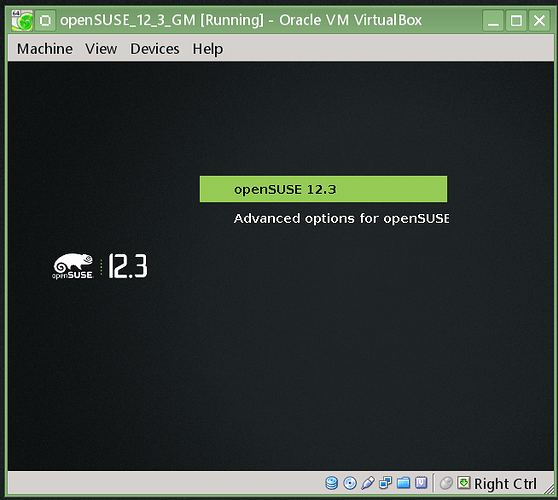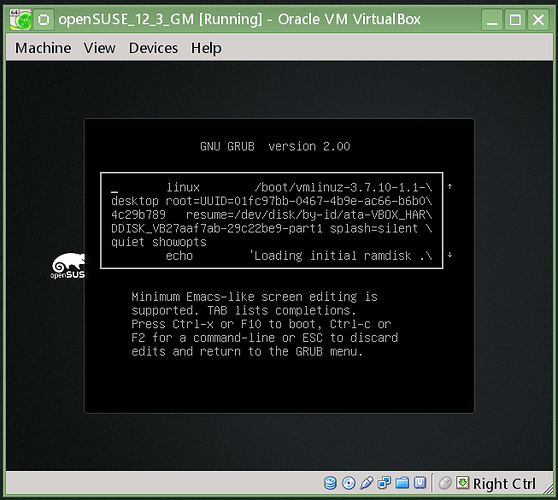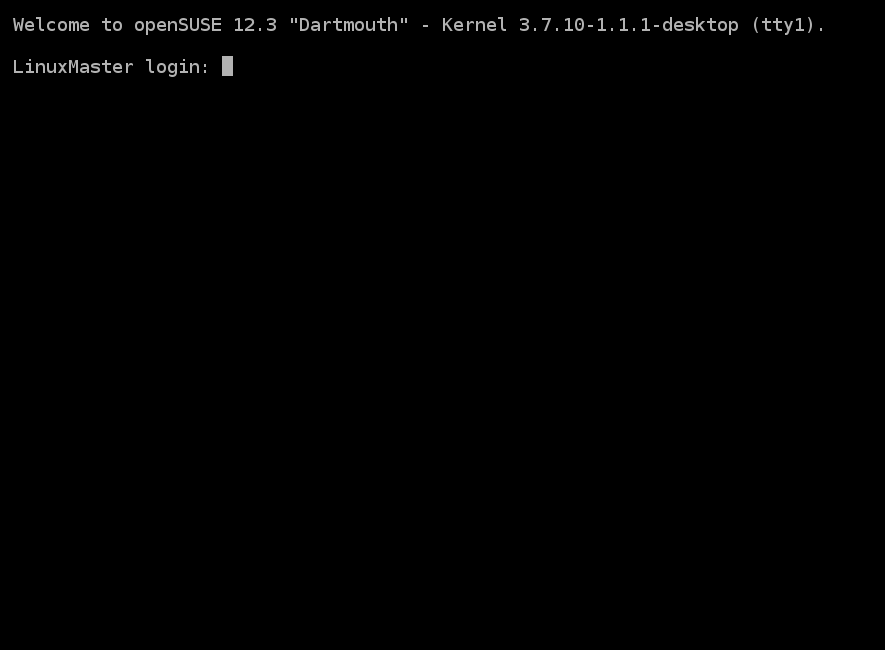As you may or may not know, openSUSE 12.3 is using Grub 2 by default and just like openSUSE 12.2, it will be using systemd. There are tasks, such as loading up a new video driver, that require you go into the old run level 3, aborting the selected desktop startup.
You don’t see much that can be done here. You can press the enter key to select the most resent installed kernel version, simply called “openSUSE 12.3”. You can use the down arrow, which also stops the default load time from running, and select “Advanced options for openSUSE”. This just starts a second menu showing all installed kernels and their “Recovery Mode” Kernel load option, like the Failsafe selection in our old Grub Legacy boot selector. But Where do you enter a number “3” to go to Run Level 3? Well the answer is simple, but hidden from your eyes. You just press the “e” key for Edit and up pops an edit menu for the selected kernel. You must already have the desired kernel version selected (either the Main menu default or from the Advanced menu), before you press the “e” key to add a number 3 to go into run level 3. Here is the edit menu:
I then use the down arrow key until I find the line that starts with linux, which will include the kernel being loaded starting with /boot/vmlunuz- and once found press the “End” key to place your cursor at the end of the line.
Then, press the space bar and enter the number 3 as shown below.
Now also consider that instead of inputting the number three, you could just enter the kernel load command nomodeset instead. Or even enter a 3 with nomodeset and the order does not matter.
Once you have entered the number 3 (and/or nomodeset), just press F10 and the selected kernel will be loaded and you will be left at Run Level 3. Now strictly speaking, when using systemd, you will actually be left in the multi-user.target mode, but what ever it is really called, you will end up at the correct place. And, both openSUSE 12.3 and 12.2 will seem just about the same after you have been placed into Run Level 3 as seen below.
The loading of openSUSE can take some time and due to the way systemd runs functions in parallel, your desktop seems to load real fast. However, you will not get a terminal prompt to log in to until all applications have been loaded, so do not get impatient. Once you see the login prompt, you can now log into openSUSE as a standard user or a root user if required.
Now you can also get to Run Level 3 after openSUSE has been started and it works like it used to. With ALL work saved before you begin in your default desktop, press **Ctrl-Alt-F1 **to switch to Console number one. Log in as root with the root name and password. Once loged in, just type in the command:
**init 3 **
… and press the enter key. Your normal desktop will be unloaded and you will again be at Run Level 3. After the init 3 command executes, you must log into the terminal prompt again. That is normal.
If you change your mind and do not enter the init 3 terminal command then just press Ctlt-Alt-F7 and you will be returned back to your Desktop.
Please let me know if you have any comments or questions about getting to Run Level 3 in openSUSE 12.2 (or 12.1).
Thank You for using openSUSE,
Blogs: asroot : Bash : Packet Filter : C.F.U. : GPU’s : fewrup : F.S.M. : H.I. : nVIDIA : LNVHW : N.S.F. : S.A.K.C. : MMCHECK
S.A.S.I. : S.C.L.U. : S.G.T.B. : S.K.I.M. : S.L.A.V.E. : S.L.R.C. : S.T.A.R.T. : S.U.F.F. : SYSEdit : systemd : YaST Power