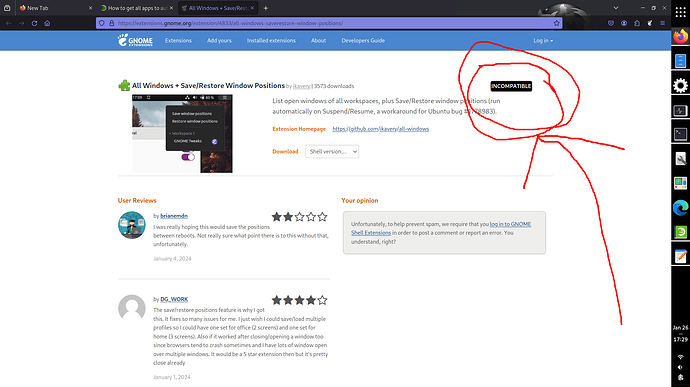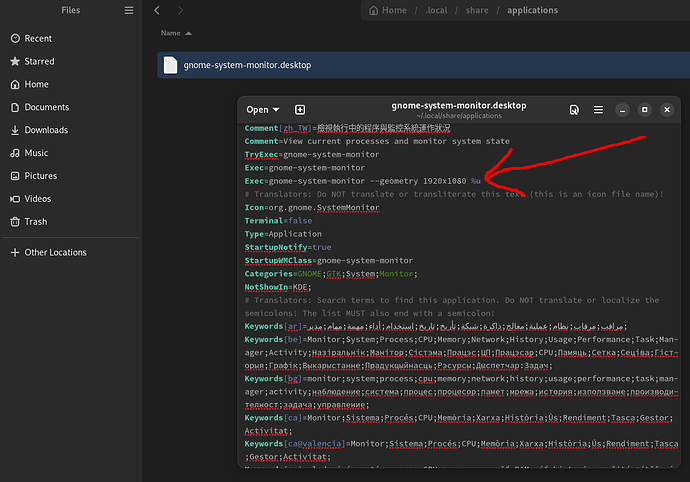I’m new to Tumbleweed. How do I get all apps to automatically open to full screen?
Which DE is used?
Most often application remember their location/size when closed is that not working?
Yes, knowing KDE/Gnome/XFCE/LXDE and which applications would help.
I’m using Gnome.
Doesn’t seem to work. I’ve tried it a few times.
For a possible work-around, see:
https://extensions.gnome.org/extension/4833/all-windows-saverestore-window-positions/
Looks like this extension won’t work on my system…? Is the a Gnome config file I can edit to do this?
This is because Tumbleweed uses Gnome 45, and the extension is unmaintained as it is only available up to Gnome 42…
See also report at github:
Yea, a bit OT, but I use the KDE desktop because of its flexibility and configurability. Each app window can be easily modified, relating to size, position, System border, etc. Yea, GNOME is simple and unobtrusive and is a very popular DE, but I prefer the configurability and vast [native] features of KDE Plasma.
@invalid_user_name depending on the application, locate the relevant /usr/share/applications/app.desktop file and copy to ~/.local/share/applications and add the --geometry width x height your wanting… For example;
Exec=claws-mail --geometry 1980x1080 %u
I think I followed the steps for the app Gnome System Monitor, but when I open it, it’s still small size, not full screen. Did I miss something?
@invalid_user_name Like I indicated it works for some, not others. If I open gnome-system-monitor from the command line, then maximize, then close. When opened again (commandline, menu system or alt+F2) it stays full screen?
How do I open Sys Mon from the command line? Never done that before.
What does alt-F2 do? I’m cautious about running unfamiliar commands.
@invalid_user_name Alt+F2 pops up a command window, so enter the command there…
What command? Just the name of the app? Something else?
Update: Looks like just the name works. I closed and maximized and it seems to be staying maximized. Now I’ll see if it works after a reboot.
The first reboot caused a hard crash. Scary. Had to hold down the power button until it turned off.
2nd reboot was ok. The maximize seems to be working. I’ll try it with other apps. Thanks.
That is of course a last resort. Was it really impossible to run it down in a normal way? This feels like kicking it until it is dead.
Seems like it was the only way. Keyboard and mouse did nothing. If there’s a powerful key combo that can interrupt a hard crash, let me know.
Interesting. I did a restart and now my other programs are all opening full screen even though I didn’t do anything. Cool. Task complete.