I have written a bash script file designed to work with the cpufrequtils package and the programs cpufreq-info (for reading CPU speed info) and cpufreq-set (to set CPU speed governor and frequency).
http://paste.opensuse.org/view/download/87577387](http://www.imagebam.com/image/823790162592820)
This is my third attempt at writing a bash shell to interface with these two packages. After creating a blog on how to use YaST to set your CPU speed with yast-power-management you can read about here: YaST Power Management - Control Your CPU Energy Usage How To & FAQ - Blogs - openSUSE Forums, several forum users indicated they used the cpufreq utilities instead. So, I decided to see if any sort of value added bash script could be put together to work with this program set. Changes made to your CPU speed only last until you reboot your computer, but you may find the information and function it provides to be useful. Your speed selection options are as follows:
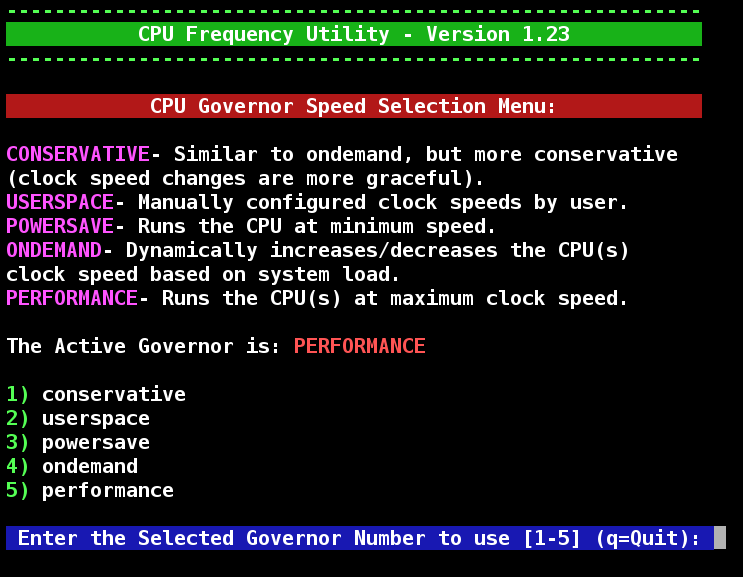
If you select USERSPACE, you can then pick a fixed speed from those your CPU supports:
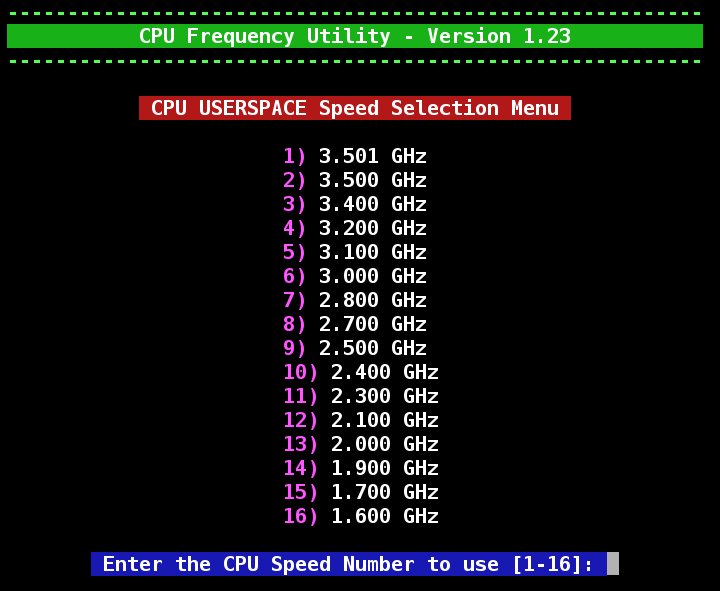
You can run cfu with the --help request to get a list of startup commands for you to use:

Version 1.22 of C.F.U. (works with openSUSE 12.2 & 12.3) Adds new features and bug fixes:
- New Help Display is included
- C.F.U. includes menu automation. Type cfu -h for more details
- Better Detection for the cpufrequtils to work and to be installed
- Better detection of available speeds usable on your PC
- C.F.U. Now creates a KDE Desktop and Application icon for you. New settings at the top of the script control these actions.
- The C.F.U. color engine has been updated to work when no desktop has been loaded.
- Works with new openSUSE 12.3 lsb release name of: opensuseproject

To use the bash script file cfu, you need to download the following text from SUSE Paste (Actual Link is shown below) into a text editor like kwrite:
C.F.U. - CPU Frequency Utility - Version 1.23 - For use with the cpufrequtils packagee
Save the text as the file cfu in the /home area bin folder (example is: /home/username/bin, also known as ~/bin). It is possible to directly download cfu from a terminal session (You must delete or rename the old version first):
rm ~/bin/cfu
wget -nc http://paste.opensuse.org/view/download/92162247 -O ~/bin/cfu
This script must be marked executable to be used. Please run the following Terminal command:
chmod +x ~/bin/cfu
It is even possible to string all three of these commands together as one. Copy the following command, open up a terminal session, paste it in and press enter:
rm ~/bin/cfu ; wget -nc http://paste.opensuse.org/view/download/92162247 -O ~/bin/cfu ; chmod +x ~/bin/cfu
To use cfu, open a terminal session and type in:
cfu <OR> cfu -h
If the cpufrequtils package is not installed, you will be prompted to install it. In order to change your governor or CPU speed, you must supply the root user password. Same goes for installing the cpufrequtils package if it is missing. As always, I would love to hear about any comments or problems you might have using cfu.
Thank You,
Blogs: asroot : Bash : Packet Filter : C.F.U. : GPU’s : fewrup : F.S.M. : H.I. : nVIDIA : LNVHW : N.S.F. : S.A.K.C. : MMCHECK
S.A.S.I. : S.C.L.U. : S.G.T.B. : S.K.I.M. : S.L.A.V.E. : S.L.R.C. : S.T.A.R.T. : S.U.F.F. : SYSEdit : systemd : YaST Power