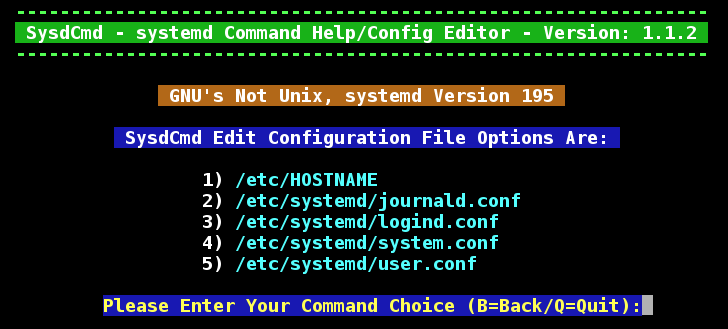SCREENSHOTS:
[size=2]SysdCmd is a bash script intended to be used in openSUSE and test[size=2]ed with openSUSE version 12.3. I have included all of the features I feel openSUSE users will likely want in a bash script intended to help you learn how to use and work with systemd. [/size][/size][size=2][size=3][size=2]SysdCmd will [size=2]install the following standard openSUSE packages: [/size][/size][/size]systemd-ui, systemd-analyze and graphviz all of which will require root user access. The online document at http://paste.opensuse.org/view/download/97195318 will be downloaded as the file $HOME/Documents/systemd_service_file_document.txt. An online check will be made before these actions are taken. In addition if the online check is successful, three online documents can be read. You can disable the online check as well as the download of the three [size=2]openSUSE packages[size=2], the online text file download and online reading of the three URL linked document files with settings at the top of this bash script. Same goes for using color, you can disable all color and use only black and whi[size=2]te if you wish. Please consult and modify the top port this bash script if you wish to disable any of these functions. When a file or function i[size=2]s disabled, its menu option will no longer be present when you run [/size][/size][/size][/size][/size][size=2][size=2][size=2][size=2][size=2][size=2][size=3][size=2]SysdCmd.[/size][/size][/size][/size][/size][/size][/size][/size] The folder at “/usr/lib/systemd/system/” is used by default for all service files to reside. When a service file is enabled, a symbolic link pointing to its actual location is created somewhere in the folder /etc/systemd/system/ or one of its sub-folders automatically for you.
systemd is a replacement for the Linux init daemon (either System V or BSD-style). It is intended to provide a better framework for expressing services’ dependencies, allow more work to be done in parallel (concurrently) at system startup, and to reduce shell overhead. The name comes from the Unix convention of suffixing the names of system daemons (background processes) with the letter “d”.
systemd is maintained by Lennart Poettering and Kay Sievers, with many other contributors. It is published as free software under the terms of the GNU Lesser General Public License version 2.1 or later.**[size=3][size=2]
[/size][/size] **
FILE COMMAND HELP MENU:
systemd Configuration MENU:
**systemd Document HELP MENU:
**http://paste.opensuse.org/view/download/56041430
Did you know you can speed up the load times for Firefox and Chrome in KDE by just disabling “Enable Launch Feedback” in the KDE menu editor? Navigate to Internet / Web Browser / Firefox (or Chrome) and uncheck the “Enable Launch Feedback” check block. Make sure to save your changes before you close the menu editor.
**systemd Speed Analyze MENU:
**http://paste.opensuse.org/view/download/27046875
[size=2][size=3]GR[/size][size=3]A[/size][size=3]PHIC VIEWERS of SYSTEM LO[/size][size=3]AD TIMES:[/size][/size]http://paste.opensuse.org/view/download/69602124
**[size=3]**TEXT SERVICE LOADING DISPLAY:
**[/size][size=2]
Terminal Command: systemd-analyze blame
877ms Software.mount
802ms Multimedia.mount
630ms Windows.mount
255ms vboxdrv.service
162ms postfix.service
157ms Backup.mount
156ms home.mount
137ms systemd-vconsole-setup.service
75ms smb.service
59ms DataSafe.mount
57ms cycle.service
50ms systemd-udev-root-symlink.service
37ms udisks2.service
28ms dev-mqueue.mount
27ms dev-hugepages.mount
26ms ntp.service
24ms xdm.service
24ms NetworkManager.service
23ms nmb.service
20ms systemd-remount-fs.service
17ms systemd-modules-load.service
17ms rtkit-daemon.service
16ms systemd-udev-trigger.service
13ms avahi-daemon.service
11ms systemd-tmpfiles-setup.service
10ms cpufreq.service
10ms systemd-logind.service
8ms polkit.service
6ms vboxweb-service.service
6ms vboxballoonctrl-service.service
6ms console-kit-daemon.service
5ms vboxautostart-service.service
4ms fbset.service
3ms upower.service
3ms rsyslog.service
2ms systemd-readahead-replay.service
2ms bluetooth.service
2ms apcupsd.service
2ms systemd-readahead-collect.service
2ms proc-sys-fs-binfmt_misc.mount
2ms rc-local.service
2ms systemd-sysctl.service
1ms systemd-udevd.service
1ms var-lock.mount
1ms sys-kernel-debug.mount
1ms var-run.mount
1ms sys-fs-fuse-connections.mount
0ms console-kit-log-system-start.service
0ms systemd-user-sessions.service
Terminal Command: systemd-analyze
Startup finished in 1803ms (kernel) + 7953ms (userspace) = 9756ms
[/size]
Kernel and Boot Log MENU:**
If the file called “/shutdown-log.txt” is found to be present, a menu option 5) will appear to view this file created by the debug.sh file. It appears you must manually remove this file when you are done using it.
Edit or Create Service File using KDialog (or Zenity):
Active systemd Targets Loaded:
[size=2][size=3][size=2][size=3]systemd Administration System Manager[/size][/size][/size]:[/size][size=2]
[/size]http://paste.opensuse.org/view/download/28054545
So, if you are running openSUSE 12.1 and systemd is detected as being installed, you can use the SysdCmd helper bash script I have written. This bash script I call SysdCmd can be obtained from SUSE Paste. I have written the SysdCmd bash script to reside in the ~/bin folder. Select the Download option in the top right using the link shown below and select open with Kwrite or another text editor. Then save the following text into the file called sysdcmd (as in /home/username/bin/sysdcmd):
SysdCmd - systemd Command Help/Config Editor - Version: 1.1.2
It is possible to directly download the script from SUSE Paste using the following commands (You must delete the old version of sysdcmd first should one exist). Just open up a terminal session and copy the text from any code block show here and past it after the terminal prompt and then press enter:
rm ~/bin/sysdcmd
wget -nc http://paste.opensuse.org/view/download/95655714 -O ~/bin/sysdcmd
Next, you need to mark the file sysdcmd as executable with the following command:
chmod +x ~/bin/sysdcmd
You can add all three commands above and run it as one. Just copy and paste the following command into a terminal session:
rm ~/bin/sysdcmd ; wget -nc http://paste.opensuse.org/view/download/95655714 -O ~/bin/sysdcmd ; chmod +x ~/bin/sysdcmd
To use sysdcmd run the terminal command:
sysdcmd
If you have any comments or suggestions for the bash script SysdCmd, please let me hear from you.
Thank You,