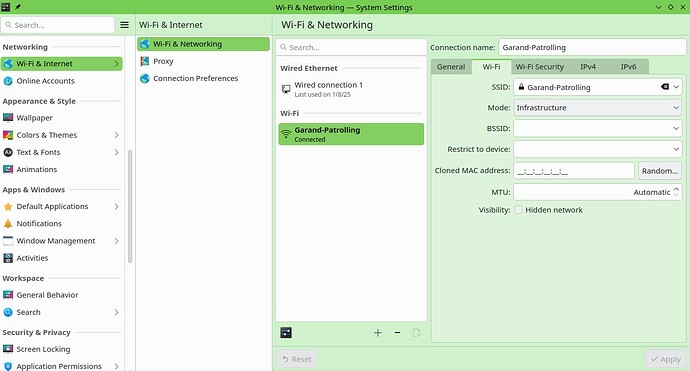I have an internet externder that I use to power my router’s range, because where I use my laptop the signal is poor. It’s been fine, but I upgraded my internet with my ISP. They sent me another router. I again connected my extender to my router. When I added the extender’s network to my opensuse laptop, it asked me for an encryption method/kdewallet or something. The first option was blowfish (kdewallet), there was a second option. I chose the second and it said can’t find key or something. So that failed. so I went back to blowfish. But I think that failure has done something to my privileges. Because now when I connect to the extender, the laptop says it’s connected but can’t connect to the internet. On further inspection I see I haven’t been assigned a local IP address (192...* etc). The normal router (not extender) can’t reach out to where I’m located but when I take my laptop closer to it, it connects fine. So it’s a problem with the extender. I’ve tried deleting the extender’s network and adding it again but no luck. Remember this all started when the encryption method failed. Is there a way I can reverse that encryption issue? I can locate the blowfish wallet settings, but can’t locate the 2nd encryption settings because I don’t remember it’s name, and I’m not being prompted anymore for an encryption/kdewallet when I connect to the network. The extender works fine on other computers in the house. Any ideas?
As I don’t have an internet connection, it might take me a long time or even a day to read responses so please bare with me ![]()
Thanks
All this simply means that the extender is not set up correctly, which you already guessed. Does the thing have some admin interface?
What I can’t get out of your message, is what the router is using as a network, preferably it’s IP + the IP your laptop is getting. So please show:
When connected to router:
ip aip routecat /etc/resolv.conf
And then the same commands when connected to the extender.
And copy ALL output incl. command in pre-formatted text ( </> in the editor ).
Hi there. First I want to apologise for taking so long to respond. Internet issues all weekend.
My ISP provided the router. It could have a built in modem because the router provides the network for all devices.
Here’s the info you asked for: View paste ZIAA
So sorry, I know opensuse has a paste site but I don’t know its link.
OK, that has all the info needed.
We now see that your modem-router ( no doubt it is what your ISP provides ) has
- IP 192.168.1.254
- Network 192.168.1.0
Since this is giving you an internet connection, the culprit should be in the extender setup. Questions:
- How is the extender connected to the modem-router?
- Is the extender a device provided pre-configured by the previous ISP?
- Could you share screenshots of the settings of the extender, FYI we have paste.opensuse.org
- The extender is connected via wifi.
- No I had to set up the extender myself. It’s a TP-Link. My ISP hasn’t changed, my previous contract ran out, so they sent me a new more advanced router for my new contract. I connected the extender to it, and every other device in my house has internet through the extender with no issues. This was also the case with my previous contract. My opensuse laptop also could connect to the internet with this extender on my previous contract.
- Here’s the screenshot of my extender: IMG-2456 hosted at ImgBB — ImgBB
Thank so much for your time.
Thank you!
![]() hanks for the link. I’ll read through it tonight. I’m a complete noob so if I have any problems, I hope it’s ok to report back here. Thanks once again.
hanks for the link. I’ll read through it tonight. I’m a complete noob so if I have any problems, I hope it’s ok to report back here. Thanks once again.![]()
I give up. It’s all too complicated. I’m not a networking guy and some of the instructions isn’t clear or missing from the tp-link management page. Thanks for trying guys.
Sorry to hear this.
The TP-Link RE650 extender has an ethernet port, you may try to connect your laptop via ethernet cable (if laptop has ethernet port) to see if connection then.
Something may have become jammed with KDE Wallet. You may find it effective to disable the KDE Wallet subsystem entirely. System Settings > Security and Privacy > KDE Wallet > (Untick) Enable KDE wallet subsystem and click apply.
What do you mean by can’t locate the 2nd encryption settings? Can you show a screenshot of this?
Perhaps delete the entry that been created in Network Manager entirely and retry setting up the passphrase etc… (hover mouse cursor, right mouse click)
This problem is most likely quite resolvable.
Hi. I connected to the extender’s ethernet port and still can’t access the internet.
When I said “can’t locate the 2nd encryption settings.” It’s because when I first added the extender’s network, it prompted me to either save with blowfish(kdewallet) or some other encryption service whose name I’ve forgotten. In search I can locate blowfish(kdewallet) but forgot the name of the 2nd service which was what I chose when prompted.
I can’t seem to locate network manager. I opened YastNetwork and it said network is currently handled by network manager or completely disabled.
In system settings /i deleted the extender’s network then added it again, still no luck.
Also disabling kdewallet had no effect.
Thanks for your time.
Ok, YaST Network is locked down a bit after installation. Instead try to navigate to KDE Application Menu. Then type in wi in search. Should have wireless and networking appear/display, open that up. This is where you can setup (and remove) different ethernet or wireless connections. Possibly you will see the connection you previously created. It would probably be best to delete it and create a new connection there.
Still no luck. After deleting the connection, its image disappears from the left but then a message pops up saying it failed to delete. So I actually don’t know if it really deleted. I’ve tried deleting and re-adding numerous times but the failed to delete message pops up every time even though the connection image disappears on the left.
If I’ve exhausted all options, it’s ok. I’m ready to accept defeat. I’ve spent hours on this. At this point, I’ll be better off, time wise, buying a new extender.
Still I really appreciate all your help.
Hi, a couple of things:
-
Reset kwallet:
– Logout of your desktop
– In the login screen, hit Ctrl+Alt+F2, you’ll see alogin:prompt in the console
– login with your username and password
– do:
—rm -rf ~/.config/kwallet*
—rm -rf ~/.local/share/kwallet*
– next dosudo reboot -
Now reconfigure kwallet:
– After login on your desktop, the kwallet setup will appear, asking you to create a password.
– For now, pick Blowfish encryption, leave the password empty ( not really secure, but one thing at the time.
– Connect to the extender, enter it’s passphrase. From here on kwallet will store passphrases/passwords, yet not ask you for a password to open the wallet.
If all went right, you should now get an IPv4 address, i.e. one in the 192.168.1.* range.
Sadly this didn’t work. It took me back to that original screen to choose between blowfish and something else. I did as you instructed. Although already stated, this has proved that the fault is definitely with the extender and not Opensuse.
Thank you very much, I have learnt a lot from all this troubleshooting.
Oh now. Now my normal internet isn’t working as well. It says wireless network wlan0 could not be found when I try connecting. Any ideas?
Is there a way to reverse those rm commands? At this I just want my normal internet with this laptop to work, I’ll buy a new extender.
Oh nevermind. I redid the process and the normal network works now. I still have to buy a new extender. As I know the problem is with the extender, when I have spare time I retry troubleshooting on its website Thanks for everything.
Hi, you say in post #6
To make certain that you are aware of the following:
RE650 V2 user guide :< RE650 V2 User Guide | TP-Link
Reset Extender:
Q1.How to reset the extender to its factory default settings?
•With the extender powered on, use a pin to press the Reset button for 1 second. The extender will reboot.
See Chapter 2 Set up internet connection
Section 2.2. Method 2: Via a Web Browser
LED light explanation 1. 2. 1.LED Explanation
Solid blue ← This is the end result you are looking for.
The extender is connected to your router’s wireless network and is in a suitable location.
Apologies, that is incorrect information above. Although eventually after initial setup use web browser and http://192.168.0.254/ to access. It appears from reviewing the User Guide that initially one attaches to the extender via it’s wireless SSID.
If the extender was working and suddenly after receiving your new modem the extender is broken it seems unlikely but certainly possible.