I debated putting this in our HowTo area, as VirtualDub is an MS-Windows application, however with the “deshaker” plugin it offers a capability that to the best of my knowledge does not exist in Linux, and hence I thought this worth while.
With the “deshaker” plugin, the program VirtualDub (when running under wine) can reduce the shake in one’s home videos taken with one’s Video camera.
I have this working now on three computers: [ul]
[li]Intel Core i7 920 on an Asus P6T Deluxe V2 motherboard running a 64-bit openSUSE-11.2 with KDE-4.3.4 and VirtualDub-1.9.7 under wine-1.1.35-1.1 [/li][li]Dell Studio 1537 laptop with an Intel P8400 CPU running a 64-bit openSUSE-11.1 with KDE-4.3.4 and VirtualDub-1.9.8 under wine-1.1.35-1.1 [/li][li]Athlon-2800 on a Asus A7N8X Deluxe motherboard running a 32-bit openSUSE-11.2 with KDE-4.3.4 and VirtualDub-1.9.8 under wine-1.1.35-1.1[/li][/ul]
My steps to do this with deshaker-version-2.4 were as follows:
[ul]
[li]Step-1 : VirtualDub. Download VirtualDub from here: VirtualDub download (at SourceForge) - virtualdub.org . Place in /home/your-username/windows. Uncompress it into its own subdirectory, and change that to /home/your-username/windows/virtualdub [i][/li]
Test virtualdub in a terminal by navigating to /home/your-username/windows/virtualdub and typing :
wine VirtualDub.exe
now close VirtualDub.
.
[li]Step-2 : ffdshow. Install ffdshow Do NOT use the wine tricks version. Instead go here: ffdshow tryouts | Official Website or here Free-Codecs.com : Download FFDShow MPEG-4 Video Decoder 2009-12-14 and download it to /home/your-username/windows. [/li]
Lets say the file is ffdshow-rev3128-20091108.zip. Then uncompress the file, and install it with:
wine ffdshow-rev3128-20091108.exe
Accept the various default configurations in the associated dialog boxes that pop up.
Ensure you select to install the VirtualDub plugin.
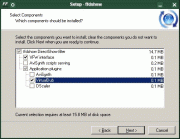
I chose the default settings:

.
Again, note this is a Microsoft application. Also ensure you select to run all 3 of the configurations, including the audio, video and VFW.
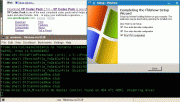
.
Installation Note: When I installed this on my 32-bit openSUSE-11.2 PC, I obtained this error below (and thus far it does not appear to have impacted deshaker under VirtualDub). I did NOT get this error on my 64-bit openSUSE :
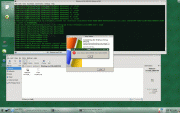
I did not get the above on my 64-bit PCs
.
[li]Step-3 : mcf42 . (possibly not needed with deshaker-2.5) Run winetricks and select “mfc42”. (I am not 100% certain this is necessary, but I did this on my PC. This was part of a work around to ensure the deshaker plugin can be found by VirtualDub running under wine). You can run winetricks by typing:[/li]
winetricks
.
[li]Step-4 : Microsoft Visual C++ 2005 SP1 Redistrib Package.(possibly not needed with deshaker-2.5) Per the guidance in the deshaker web site, http://www.guthspot.se/video/deshaker.htm install under wine the Microsoft Visual C++ 2005 SP1 Redistributable Package: Download details: Visual C++ 2005 SP1 Redistributable Package (x86) … ie download that package to /home/your-username/windows and from a terminal install it with:[/li]
wine vcredist_x86.exe
This package is also needed so that VirtualDub will see the deshaker plugin.
.
[li]Step-5 : XviD codec. Install a codec for encoding. I installed Xvid from the Koepi’s Media Development Homepage - Xvid site. Again, I downloaded the windows file to /home/your-username/windows and from a terminal installed it with:[/li]
wine XviD-1.2.2-07062009.exe
.
[li]Step-6 : download deshaker plugin . Now download the deshaker plugin from this web site: http://www.guthspot.se/video/deshaker.htm (currently the exact download link is here http://www.guthspot.se/video/files/Deshaker.zip ) . Download it to /home/youruser-name/windows and unzip the file. Then take the Deshaker.vdf plugin and copy it to /home/youruser-name/windows/virtualdub/plugins [/li].
[li]Step-7 : check if deshaker plugin found. Now navigate to the VirtualDub directory in a konsole (/home/your-username/windows/virtualdub ) and start VirtualDub with: [/li]```
wine VirtualDub.exe
and go to "Video > Filters > Add " and you should see "Deshaker v.2.4 Gunnar Thalin" in the plugin list.
.
Also take this opportunity to configure your XviD codec for compression by going in VirtualDub to video > compress and select "XviD MPEG-4 codec" and "configure" and configure the XviD codec.
[/ul]
Now all you have to do is figure out how to use VirtualDub and the deshaker plugin, since it is now installed.
.
[b]Some usage hints[/b]
First all, to use the Deshaker plugin in VirtulDub one really needs to examine the guidance given in these web sites: [ul]
[li][Deshaker - video stabilizer](http://www.guthspot.se/video/deshaker.htm)[/li][li][Deshake, Rattle, and Roll! Make your shaky video look much better.](http://www.sundancemediagroup.com/articles/deshaker_guide.htm)[/ul][/li]
In my case, for my Canon HF S10 videos, since I have not figured out how to have VirtualDub load the 1920x1080 @25MB/sec bit rate videos, I deshake my videos in two steps: [ul]
[li]FIRST - reduce them to 1080x720 @ 8MB/sec with a single command (converting an entire directy of videos at once):[/li]
for i in *.mts; do ffmpeg -y -i “$i” -f avi -vcodec mpeg4 -b 8000000 -acodec ac3 -ab 128000 -s 1280x720 year_month_day_${i/%mts/avi}; done
where I hand edit the "year", "month", "day" to be the date in which the video was taken. Put anything you want in that part.
.
[li]SECOND - deshake the entire directory at once. Note I do the deshaking in two passes - to support this I created a custom deshake01.vcf and deshake02.vcf files to define the plugin loading and processing of the two passes. I put these two files in the same directory as the videos (because I have not sorted my paths yet) and then I deshake the videos all at once with this command:[/li]
for i in *.avi; do wine /home/your-username/windows/virtualdub/VirtualDub.exe /c /s deshake01.vcf /p $i temp.mp4 /r /x; wine /home/your-username/windows/virtualdub/VirtualDub.exe /c /s deshake02.vcf /p $i deshaken_${i/%avi/mp4} /r /x; rm temp.mp4; done
Note the above takes a long time if one has a lot of videos.
[/ul]
The above HIGHLY automatizes the deshaking of my videos.
There is more on this in a KDEnlive thread here:
[Image Stabilization | Kdenlive](http://www.kdenlive.org/forum/image-stabilization-0)
[i]Rev-1 (26-Dec-09) : added virtualdub download URL
Rev-2 (26-Dec-09) : added a couple images from ffdshow install
Rev-3 (26-Dec-09) : added a few extra words on setting up XviD codec
Rev-4 (26-Dec-09) : added results of installing on a 32-bit openSUSE and added a couple more pix
Rev-5 (28-Dec-09) : added reference to web pages with guidance on how to use Deshaker with VirtualDub
Rev-6 (04-Sep-10) : added note that steps 3&4 may not be necessary with deshaker v.2.5[/i]
